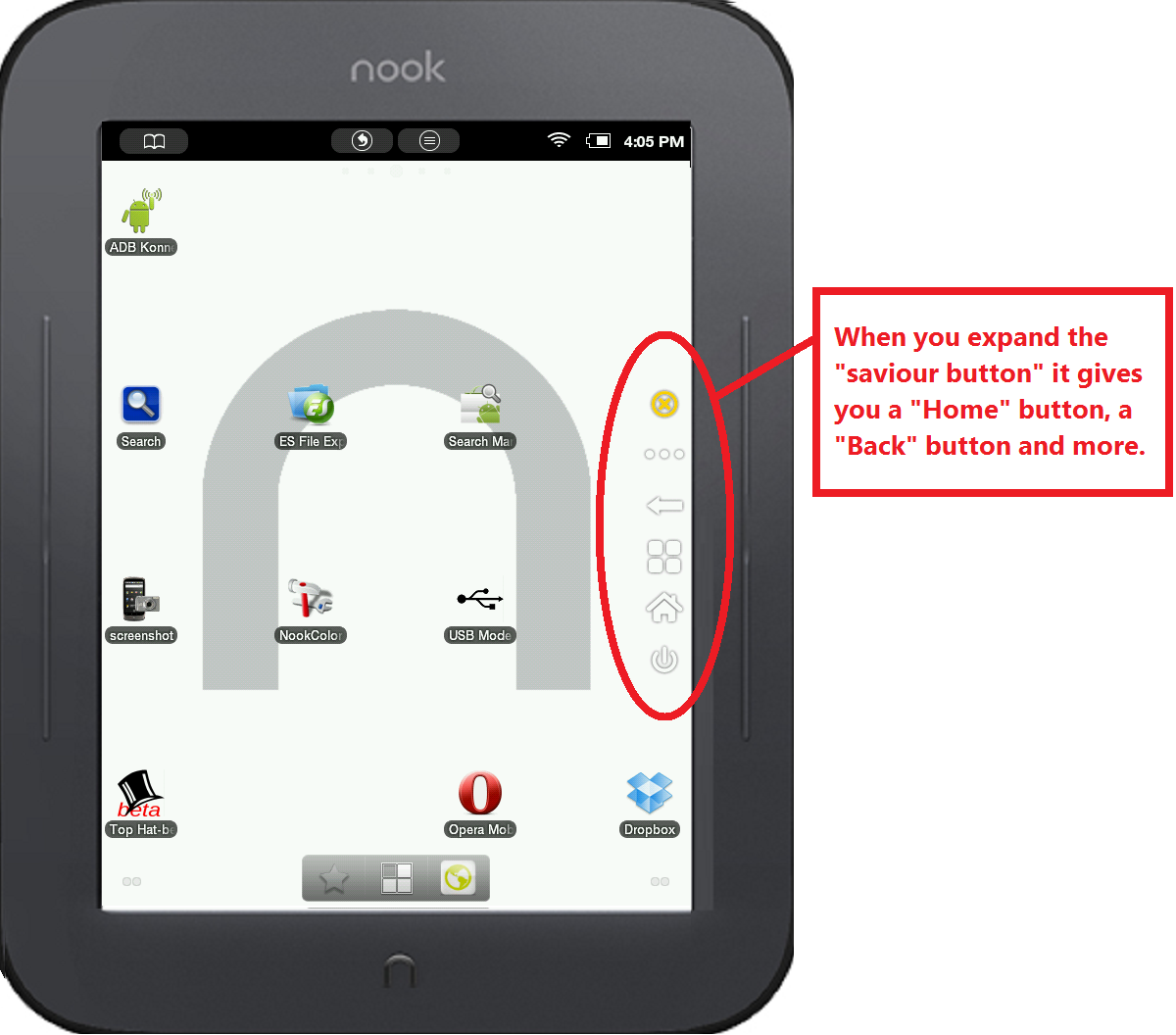How to use the "rooted" Nook
(this is a black and white Nook Simple Touch eInk reader even though the screenshots below appear in color!)
You must
"root" your Nook for it to run Top Hat. The rooted Nook looks like an Android Phone. However, there are no navigation buttons!
Look closely half way up the right side of the screen.
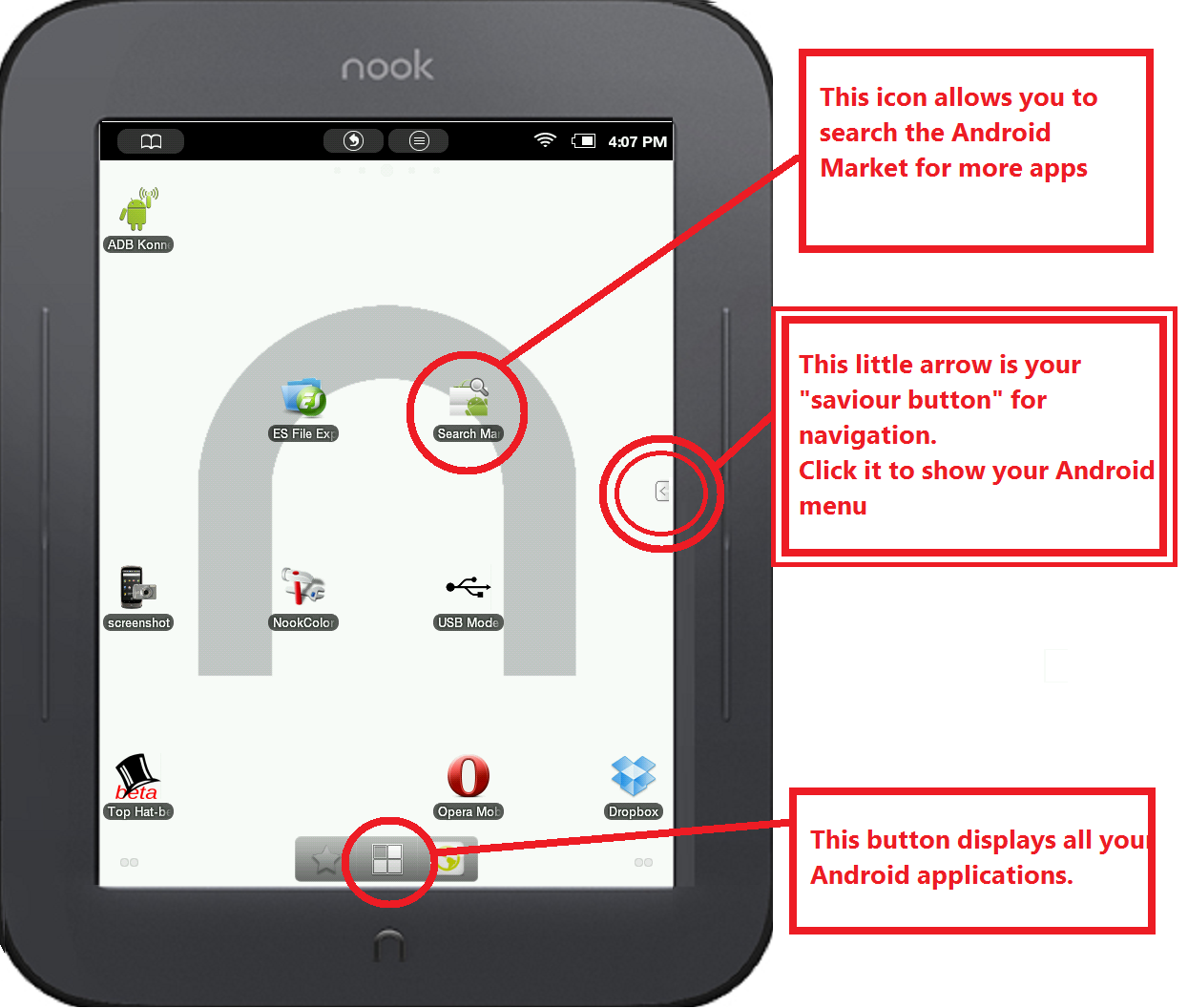
Notice the little "Saviour button" half way up the right side of the screen. It's small, but
important.
Click it and it displays the Android main navigation menu!
The Saviour button remains visible while you are running any app on the Nook.
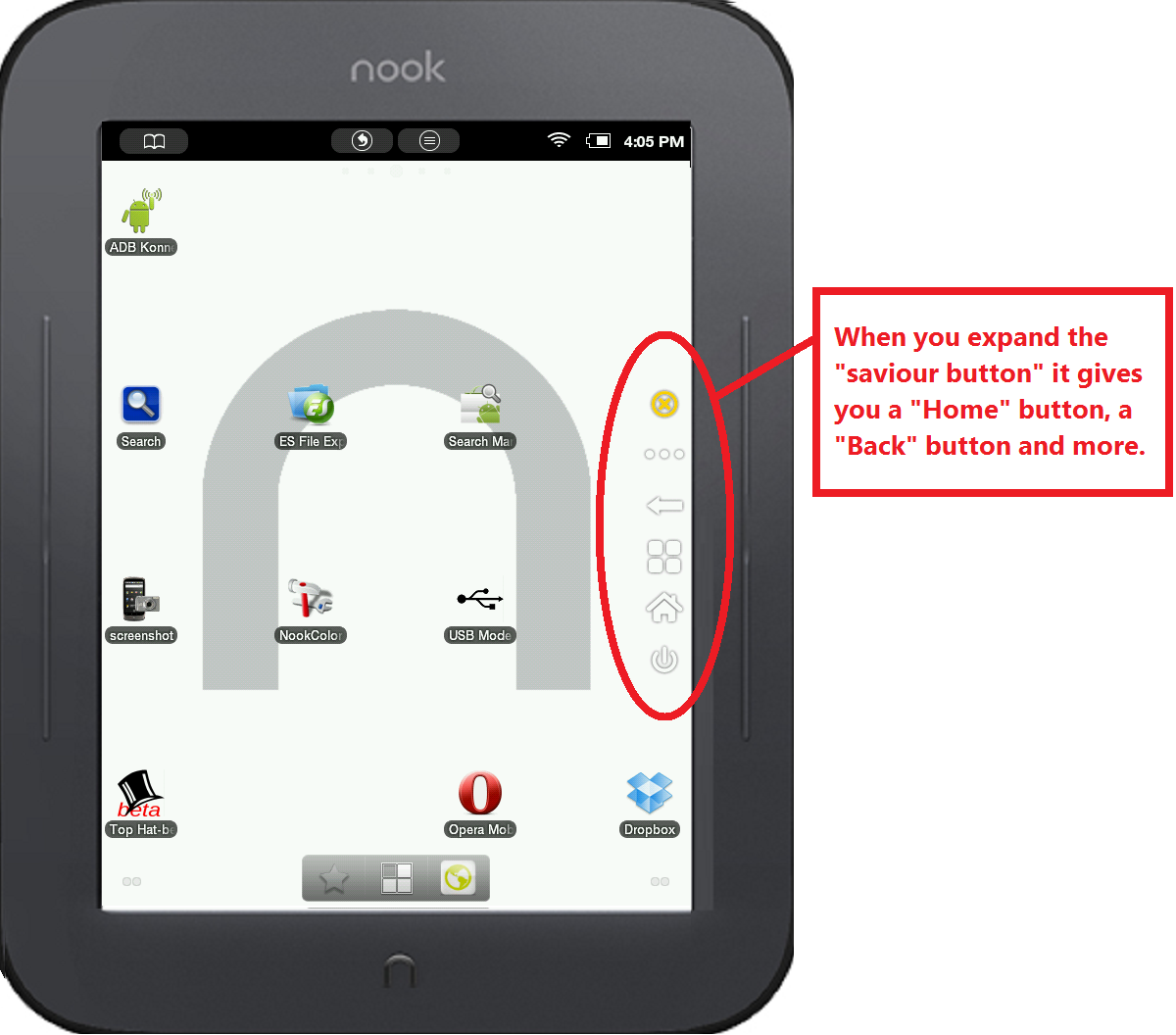
This is main Android Navigation menu. "Home" and "Back" are the two most important buttons.
Downloading flights to your PC:
There are a couple ways to do this. Personally, I have installed Dropbox or Google Drive on my Nook and on my PC. When I land, I drag my flights on the Nook from the sdcard/xcsoardata/logs folder into my Dropbox or Google Drive folder. Then I just go to my PC and the log file is magically there. The other way to do it is with a cable connection between your Nook and the PC. Before connecting the cable, you must enable "Auto mount" on the Nook. You can do this via the "NookColor" icon, then clicking "All settings > Development" and checking the "Auto mount" checkbox. Then when you connect the cable, the Nook will go into USB Storage mode, and you can see the sdcard from your PC's File Explorer. Please be sure to "eject" the sdcard from your PC by right clicking on the drive letter before you disconnect the cable!
There's a free app called "Auto mount" from JRT Studios that you can install on your Nook that will toggle the Auto mount setting directly from the Nook's desktop.
Non-flying stuff:
- Web browsers on the Nook are a bit unreliable. The one I've found (as of March 2014) to be the most reliable is called "UC Browser" (download it here). You can also download it using the Search Market app on the Nook.
- Gmail continues to be pretty bullet proof at this point.
- Dropbox works great, but the latest version on the Android Market does not work on the Nook! To install an older version of Dropbox that's compatible with the Nook, download it here. Then copy it onto your Nook's SD card and use the ES File Explorer to install it.
How to run Top Hat:
Click here