How to install and run Top Hat on your Kobo Mini/Glo eInk reader
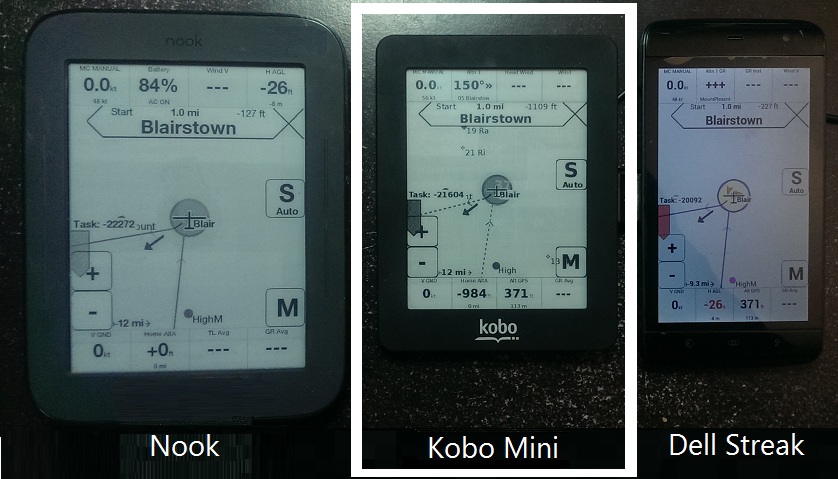
The Kobo Mini is an eInk reader that is smaller than the Nook and about the same size as the Streak. We like it because it seems about the right size for
most glider cockpits, and you can read it in direct sunlight.
The Kobo Mini is really easy to set up with Top Hat Soaring. Here are the steps:
Before you start, run the Factory reset option from the Kobo's menu. This is the last time you will run the Kobo software as you can't use it as an eBook reader after installing Top Hat. For the Kobo Glo, the factor reset can be done by holding the light button together with holding the power slider switch on the top of the Kobo Glo.
- Insert a USB cable into the Kobo Mini and turn on the Kobo Mini and connect to your PC. Select the "Setup Computer" button on the Kobo Mini. Your Kobo Mini will appear in your Windows file explorer as an external drive.
- Download from the Top Hat Soaring downloads page the Kobo Mini installation file called KoboRoot.tgz. Copy this into a folder on the Kobo Mini called ".kobo". If you are using Windows, .kobo folder will be in the root of the Kobo Mini drive. Don't forget the "." in the beginning of the folder name. (If you are using Linux, the .kobo folder will be in the "/mnt/onboard/.kobo".)
- Reboot the Kobo Mini and it should startup with Top Hat Soaring
You're done!
Important note: you can not use the Kobo as an eInk reader with Top Hat installed. In fact, if you try to, it will break Top Hat, and you'll probably need to remove the back cover and click the Factory Reset button "S4" located on the Kobo Mini's mother board. After Top Hat is installed and you click the "Connect to PC" button on the Top Hat menu to download files, the Kobo sofware starts, and gives you two options. The correct option is "Computer setup" which allows you to connect a USB cable. The other option is "Wireless setup" which the Kobo software uses to upgrade its software via the internet, and will break Top Hat (see Factory Reset above). Conclusion: don't run the "Wireless setup" option and don't use the Kobo as a eBook reader after you've installed Top Hat.
Connect a GPS to the Kobo Mini:
- Cambridge 302
- Colibri II
- Hockey puck GPS
- Laptop computer
You can connect a USB or serial GPS directly the Kobo with a "Y" USB cable and an external 5V power source. The OTG adapter is optional, and any USB cable with the appropriate plugs will create a GPS data connection.
The "Y" cable is required for the Kobo and provides 5V power to the GPS unit and also charges the Kobo. The Kobo will not power a GPS unit, nor will it power a USB serial converter chip without 5V provided externally by a "Y" cable.
The picture below shows a "hockey puck" GPS. You can alternatively you can plug in a USB-Serial adapter to connect the Kobo to your IGC serial logger (e.g. Nano, 302, Flarm).
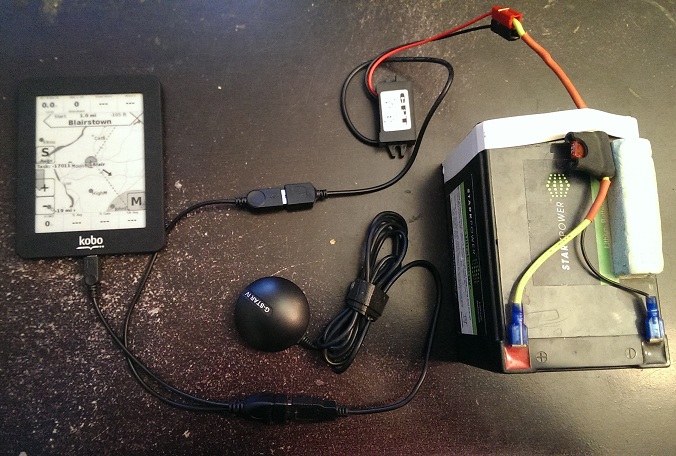
How to transfer files to/from your PC to the Kobo
When the Kobo boots up, the Top Hat Soaring menu has an option "PC connect". Choose this option if you want to transfer files to or from your PC to the Kobo Mini.- Attach the Kobo to your PC with a USB cable
- Click the PC connect button, wait a minute
- Click the "Setup Computer" button. Your Kobo will appear in your PC as an external drive.
How to reboot the Kobo
- Hold the power slider switch on the top-right of the Kobo for 10 seconds and release.
- Wait ten seconds
- Hold the power slider switch for 2 seconds and release. If the battery is charged then the green light should flash and it should boot up.
Troubleshooting the Kobo Mini
Kobo Minis have varying software versions on them, and some of them behave oddly after TH is installed. You can use the link below to install a known version of the Kobo Mini operating system.For example, does the PC Connect function just cylcle and return to Top Hat?
Usual disclaimers -- backup the SD card before starting etc.
- Open the back of the Kobo Mini and remove the SD card. Keep it safe somewhere.
- Buy a new SD Card (4 GB)
- Burn the image below onto the new SD card. Here's the image file (unzip the file on your c: drive before you burn it): archive.tophatsoaring.org/kobo/kobo_mini/KoboMini_SDCard_image.zip
Here's a link to a Windows program that burns images onto SD cards:
http://sourceforge.net/projects/win32diskimager/files/latest/download
- Put the new SD card back into the Kobo Mini and reboot. It should act like a factory new Kobo. Please don't run the wireless software update!
- Follow the normal Top Hat Soaring installation instructions for the Kobo Mini. (You can skip the first step about the factory reset because the SD Card you just made is already in a factory reset state.)